3 Starting ArtiSynth
Once your environment is set up, you should be able to start MATLAB and then run ArtiSynth by executing the MATLAB command
This will start ArtiSynth (Figure 1) and return an ArtisynthHandle object, which can be used to access ArtiSynth structures and data and also provides a number of methods, as described below.
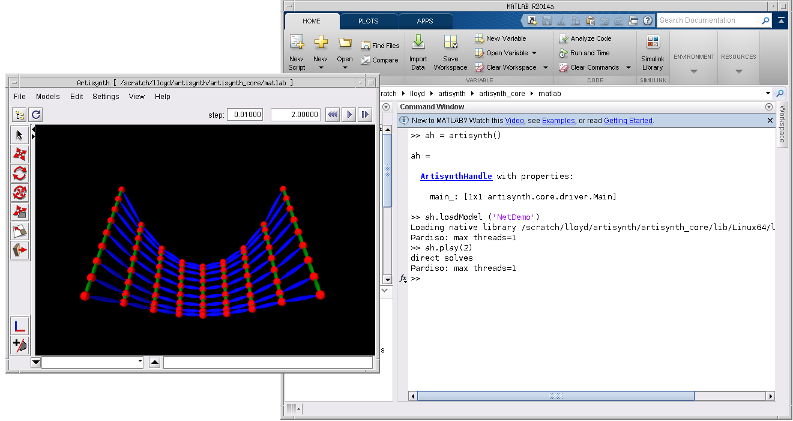
If desired, the artisynth() command can also accept a variable length set of strings as arguments, corresponding to the options available to the artisynth terminal command. For example,
is equivalent to the terminal command
and causes ArtiSynth to look for and load the model named SpringMeshDemo. However, most of what can be achieved using command options can also be achieved by directly accessing ArtiSynth structures or calling handle methods.
Note: at present, if the ArtiSynth GUI is suppressed using the -noGui option, then models must be specified using their fully qualified class names. For SpringMeshDemo, this is artisynth.demos.mech.SpringMeshDemo, and so with the -noGui option the above example would have to be invoked as follows:
>>> ah = artisynth(’-noGui’, ’-model’, ’artisynth.demos.mech.SpringMeshDemo’)This is because abbreviated model names are recognized only if ArtiSynth creates the Model menu, which it does not do if the GUI is not invoked. This restriction may change in future versions of ArtiSynth.
To exit ArtiSynth, you can either select File > Quit in the ArtiSynth GUI, or use the quit() method supplied by the handle, as in
After quitting, you can use the artisynth() command to start another ArtiSynth session if desired.
At present, it is not possible to start multiple simultaneous ArtiSynth instances within MATLAB, although that may change in the future.